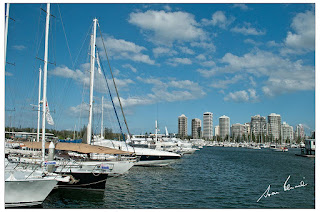I have been playing with Photoscape once again - a delightful free program that can be downloaded by anyone. It offers so many options that even experienced photo manipulators can have fun with it - but it is so easy to use that even complete novices can manage fantastic results. I have a really boring photo that I didn't mind playing with, I found an old anchor laying in the grass many kilometers from the sea and no indication of where it might have come from. The grass has been neatly mown all around it so even if no one actually asks about it they can see it!
First find your photo - finding the picture is just like using Windows Explorer. I keep all my photos in folders in one of my drives so I first select the drive, then the main folder followed by the sub folders until the pictures appear in the area below.
Click on the picture for it to appear in the main screen.
Even though this photo is not dark, I added a little brightness to it.
Most of the selections for adjustment are under the "Home" tab (bottom left of this screen grab). I clicked on Bright,Color (all the clicks have been highlighted with red), slid the cursor up to Brighten and clicked on the little arrow to make the pop-out box appear then selected the amount of brightness that suits the image. For me this was "Low"
With such a boring picture I felt that sepia would suit it. Here is what I did next.
As you can see, the first two steps were the same as for "Brighten".
Even with sepia added the picture still did not look very special so one more effect was added.
This time I have numbered the steps I took so that you can follow my path. I tried each of the seven variations before settling on number 4.
This is how the picture looks now.
Now it has a bit of character!
The funny thing is I spend a lot of my time with old photos trying to make them look as though they have just been taken and here I am deliberately making a "today" photo look as though it has been to the dump and back!
Say I want to save this image. . .
I would like to email it so I will reduce the size so that it will not take too long to send
Trial and error has shown me that by reducing the longest side to 700 pixels will give a photo a good size as an email attachment.
Click on "Save" down on the bottom right of the Photoscape page and then click on "Save as".
You should ALWAYS keep your original photos. Any changes you make to that photo should be saved to a different location. Photoscape has even thought of that - if you chose to just hit "Save" the original photo will be saved as well!
You will be asked in the next pop up window about the quality you want to save the picture.
Pay more attention to the KB size than anything else. Slide the slider to make your changes.
If the picture was straight from the camera the slider will be almost to the very left of the slide, my photo was not large to start with (I would confuse you by telling you why!) so the slider is almost midway and the quality over 80%.
Do have a play with Photoscape - there are lots of options to experiment with. If you want to know how to do something something specific, just drop me a line!
AJ joanren@gmail.com
I would like to show you the variety that is within Australia starting with my own area south of Brisbane. My love is for photography and video. Photoshop is a fun program to use to improve any photo and I have been working with photoshop since version 3 - I now use Photoshop Elements. For video editing I use a variety of programs the main one being Adobe Premiere Elements. I look forward to have you visit occasionally. AJ
Monday, April 30, 2012
Thursday, April 26, 2012
Capturing a photo from the Computer Screen
Today I was asked how a picture could be saved from a power point show. To begin with my answer was to open the show in the Power Point program - but, came the reply, I only have Power Point Viewer. This changes things! However to save a Power Point picture is still quite easy to do.
I will show you how.
First of all, open Photoshop or Photoshop Elements - I am using Elements for this tutorial.
Now minimise the program so that you can access your folder containing the Power Point Show.
Find the image you would like to keep - use the arrow keys on your keyboard to forward to the picture you really like. Sometimes the images completely fill the screen and sometimes they are designed for 4:3 screens so they are more "square". The PPS I chose is like this.
Once you have found the picture you would like, press the "Print Screen" button on your keyboard.
It is usually to the right of your "F" (Function) keys. Hold the key down for two seconds - a quick dab may not do anything.
Now close the PPS by right clicking with your mouse or touchpad and clicking "End show"
Maximise Photoshop or PS Elements from the Task bar.
In the Menu Bar click on File>New>Blank file.
Just left mouse click on OK to accept all the details without any changes.
Now go once again to the Menu Bar and this time click on Edit>Paste
Your chosen image should now completely fill that blank file.
If you look across at the Layers Palette you will see that you now have a background and a layer.
You will not be able to save the picture unless these are combined so the next step is to go to the Menu Bar and click on Layer>Flatten Image
If your picture is - as mine is - smaller than the area it fills it will need to be cropped to remove the black border.
Drag the crop tool from the top left hand corner of the picture down to the bottom right hand corner and "click the tick" or press the "Enter" key on your keyboard.
Now File>Save As and save your picture as a .jpg image - save it with a quality of 6. You really do not need a higher quality since this is most likely an image that was sent to you via email and is not a high quality image.
Always remember that these images are copyrighted so you can use them on your own computer but don't use them in a web page without asking the photographers permission and giving them credit for it.
AJ.
I will show you how.
First of all, open Photoshop or Photoshop Elements - I am using Elements for this tutorial.
Now minimise the program so that you can access your folder containing the Power Point Show.
Find the image you would like to keep - use the arrow keys on your keyboard to forward to the picture you really like. Sometimes the images completely fill the screen and sometimes they are designed for 4:3 screens so they are more "square". The PPS I chose is like this.
Once you have found the picture you would like, press the "Print Screen" button on your keyboard.
It is usually to the right of your "F" (Function) keys. Hold the key down for two seconds - a quick dab may not do anything.
Now close the PPS by right clicking with your mouse or touchpad and clicking "End show"
Maximise Photoshop or PS Elements from the Task bar.
In the Menu Bar click on File>New>Blank file.
Just left mouse click on OK to accept all the details without any changes.
Now go once again to the Menu Bar and this time click on Edit>Paste
Your chosen image should now completely fill that blank file.
If you look across at the Layers Palette you will see that you now have a background and a layer.
You will not be able to save the picture unless these are combined so the next step is to go to the Menu Bar and click on Layer>Flatten Image
If your picture is - as mine is - smaller than the area it fills it will need to be cropped to remove the black border.
Drag the crop tool from the top left hand corner of the picture down to the bottom right hand corner and "click the tick" or press the "Enter" key on your keyboard.
Now File>Save As and save your picture as a .jpg image - save it with a quality of 6. You really do not need a higher quality since this is most likely an image that was sent to you via email and is not a high quality image.
Always remember that these images are copyrighted so you can use them on your own computer but don't use them in a web page without asking the photographers permission and giving them credit for it.
AJ.
Wednesday, April 25, 2012
More on the Polarising effect
You may have found the polarizing effect to be rather too strong for your picture. Instead of enriching the sky it might have become far too blue.
One person contacted me after trying out the instructions and managed to work out how to make adjustments so that the effect was kinder. I will show you just how simple it is to do.
Look over at the Layers Palette on the right of your screen.
At the top, next to the Blending Mode - you changed the blending mode from Normal to Soft Light - is the Opacity slider. By reducing the opacity of your Soft Light Layer you will reduce the effect it has on the picture.
Changing the Opacity can be done in two ways
The first way is to click on the down arrow beside 100% and grab the slider button with your mouse and drag it to the left.
Or
Hover with your cursor under the word "Opacity", your cursor will change to a hand with a pointing finger with a left and right arrow on either side of the finger. Left mouse click and slide to the left while watching your picture. When you have the right amount of change, release the mouse button.
I hope that little "extra" helps!
AJ joanren@gmail.com
One person contacted me after trying out the instructions and managed to work out how to make adjustments so that the effect was kinder. I will show you just how simple it is to do.
Look over at the Layers Palette on the right of your screen.
At the top, next to the Blending Mode - you changed the blending mode from Normal to Soft Light - is the Opacity slider. By reducing the opacity of your Soft Light Layer you will reduce the effect it has on the picture.
Changing the Opacity can be done in two ways
The first way is to click on the down arrow beside 100% and grab the slider button with your mouse and drag it to the left.
Or
Hover with your cursor under the word "Opacity", your cursor will change to a hand with a pointing finger with a left and right arrow on either side of the finger. Left mouse click and slide to the left while watching your picture. When you have the right amount of change, release the mouse button.
I hope that little "extra" helps!
AJ joanren@gmail.com
Monday, April 23, 2012
A simple polarizing effect
Just occasionally you may get a photo that looks very "washed out" the main part of the picture may look reasonable but the sky is lighter than you think it should be. This very simple fix may be your answer!
Here I have a rather wishy washy photograph that will benefit from the technique I am about to show you.
First of all, open the picture in Photoshop Elements (this technique will work in Photoshop or Photoshop Elements) and use "Full Edit" from the selection on the right - not Quick Edit or Guided Edit. We will be working with LAYERS and this is not possible in Quick or Guided edit modes.
In the Layers palette on the right hand side, click on the "Create new layer" button.
Can you see the word "Normal" written in a box above the layers?
Click on this box and it will drop down giving a long list of words.
Click on "Soft Light"
The word "Normal" should now be replaced with the words "Soft Light".
You will see no changes to the picture yet but the "Soft light" blending mode will make a big difference to what we do next.
Now change the foreground colour to black (pressing the letter "D" on your keyboard will change the foreground and background colours to black and white)
Click on the brush tool and make it large enough to paint the sky - and make sure that you have a soft brush.
Now paint over your sky - I have deliberately painted over the little stone church so you can see more clearly what I have done.
Use the eraser to remove the darkness that is created, from the areas where it is not wanted. I do not want it over the church so after erasing my painted layer looks like this.
I did change my eraser to a hard edged brush so that it made a neater job of cleaning the sharp edges of the roof.
Once you are satisfied with the job you have done. go to Layers (on the menu bar) and click on "Flatten image" now the picture can be saved. Always save your altered photos with a new name, so always click on "Save As" not "Save".
I have put both pictures together so that you can see the effect of the painting with black and using Soft Light blending mode.
The foreground also looks a lot brighter - but I must admit that I also went to Enhance>Auto smart fix (from the menu) and that clever little tweak balanced the light and shade.
The effect I have just described to you give a similar effect to putting a circular polarizer on your camera to deepen the blue of the sky and define the clouds.
I hope you give it a try.
AJ
Here I have a rather wishy washy photograph that will benefit from the technique I am about to show you.
First of all, open the picture in Photoshop Elements (this technique will work in Photoshop or Photoshop Elements) and use "Full Edit" from the selection on the right - not Quick Edit or Guided Edit. We will be working with LAYERS and this is not possible in Quick or Guided edit modes.
In the Layers palette on the right hand side, click on the "Create new layer" button.
Can you see the word "Normal" written in a box above the layers?
Click on this box and it will drop down giving a long list of words.
Click on "Soft Light"
The word "Normal" should now be replaced with the words "Soft Light".
You will see no changes to the picture yet but the "Soft light" blending mode will make a big difference to what we do next.
Now change the foreground colour to black (pressing the letter "D" on your keyboard will change the foreground and background colours to black and white)
Click on the brush tool and make it large enough to paint the sky - and make sure that you have a soft brush.
Now paint over your sky - I have deliberately painted over the little stone church so you can see more clearly what I have done.
Use the eraser to remove the darkness that is created, from the areas where it is not wanted. I do not want it over the church so after erasing my painted layer looks like this.
I did change my eraser to a hard edged brush so that it made a neater job of cleaning the sharp edges of the roof.
Once you are satisfied with the job you have done. go to Layers (on the menu bar) and click on "Flatten image" now the picture can be saved. Always save your altered photos with a new name, so always click on "Save As" not "Save".
I have put both pictures together so that you can see the effect of the painting with black and using Soft Light blending mode.
The foreground also looks a lot brighter - but I must admit that I also went to Enhance>Auto smart fix (from the menu) and that clever little tweak balanced the light and shade.
The effect I have just described to you give a similar effect to putting a circular polarizer on your camera to deepen the blue of the sky and define the clouds.
I hope you give it a try.
AJ
Sunday, April 22, 2012
Waking up
I find it so much more difficult contributing to this blogspot now that I am home - when I am out and exploring and discovering new things it is easy to put words together and find interesting photos to share! So I have decided that as well as share places and experiences I will also share methods of using programs that I have on my laptop.
I enjoy helping people understand how to use photo editing and video editing software and if I were to use this spot or even create a dedicated one for tutorials, it could be of some value. Often to see notes with illustrations brings back the verbal lesson and makes everything much clearer.
I have discovered that with the improvements that Google is making to their online sites (gmail, blogspot etc) the blogs that I have written up to two years ago are still accessible - but sometimes the photos are absent and there seems to be no logic in why one days photos have gone and why photos a day older should still be present.
As long as information is available- with the necessary illustration - months after it has been posted, this blogspot would be useful for struggling photoshop/ photoshop elements/ and premiere elements users.
I could also attempt to make videos of the screen which may be instructive too - but it is easier to have instructions that could be printed out so they can be followed.
So I have set myself a challenge!
There will be other stories interspersed with the tutorials - I love writing about my explorations and discoveries!
Maybe I will see you here one day soon?
AJ
I enjoy helping people understand how to use photo editing and video editing software and if I were to use this spot or even create a dedicated one for tutorials, it could be of some value. Often to see notes with illustrations brings back the verbal lesson and makes everything much clearer.
I have discovered that with the improvements that Google is making to their online sites (gmail, blogspot etc) the blogs that I have written up to two years ago are still accessible - but sometimes the photos are absent and there seems to be no logic in why one days photos have gone and why photos a day older should still be present.
As long as information is available- with the necessary illustration - months after it has been posted, this blogspot would be useful for struggling photoshop/ photoshop elements/ and premiere elements users.
I could also attempt to make videos of the screen which may be instructive too - but it is easier to have instructions that could be printed out so they can be followed.
So I have set myself a challenge!
There will be other stories interspersed with the tutorials - I love writing about my explorations and discoveries!
Maybe I will see you here one day soon?
AJ
Tuesday, April 10, 2012
On the water
It was such a beautiful day today that I loaded my camera into the car and headed off in the direction of "The Spit" which is a narrow neck of land stretching out into the Pacific Ocean and on which is located the Southport Yacht Club, the prawn fleet, Seaworld and a couple of very expensive hotels.
My main purpose was to take photographs of flags in different situation - this is one of the topics for this month for the Visions Group. Since there was a strong breeze blowing any flags I found were flipping around at a great rate of knots! I needed a very high shutter speed to get them!
I am not going to share the flags with you, instead I am going to show you a few shots I took while looking for them.
Oops! A flag slipped in! The buildings in the background are Southport. Usually when high rise buildings are shown on the Gold Coast they are of the ones in Surfers Paradise. Southport is a suburb adjacent to and north of Surfers Paradise. Southport is considered to be the CBD of the Gold Coast while Surfers Paradise is the tourism hub. There are not as many tall buildings in Southport as there are in Surfers Paradise - but no doubt that will change over the years!
Here is a different way to explore the Gold Coast. I have caught one of the Helitours just leaving from its floating pontoon with a well dressed passenger in the front seat. The tall building at the back is a shopping centre and office block. Three floors of the Australia Fair building are shopping centre and four are car parking. The Australia Fair (Scarborough Fair originally) was first opened in 1983 and is still a vibrant and popular place to shop.
It was so pleasant rambling around the Marina along the Quay that I was often tempted to take photographs - on a sunny day like this the place looks magnificent! Of course, the large and luxurious water craft along this main walkway are on display to be sold. Several different marine brokers have strings of beautiful boats moored here.
I would love to know more about this iron boat. It sits solidly on the water beside smaller bouncy, white luxury craft and has no pretence at beauty. What is the purpose of the projection at the front? I wonder. There was no one I could ask, just a couple of other people passing the time like me and they knew even less than I did!
AJ
My main purpose was to take photographs of flags in different situation - this is one of the topics for this month for the Visions Group. Since there was a strong breeze blowing any flags I found were flipping around at a great rate of knots! I needed a very high shutter speed to get them!
I am not going to share the flags with you, instead I am going to show you a few shots I took while looking for them.
Oops! A flag slipped in! The buildings in the background are Southport. Usually when high rise buildings are shown on the Gold Coast they are of the ones in Surfers Paradise. Southport is a suburb adjacent to and north of Surfers Paradise. Southport is considered to be the CBD of the Gold Coast while Surfers Paradise is the tourism hub. There are not as many tall buildings in Southport as there are in Surfers Paradise - but no doubt that will change over the years!
Here is a different way to explore the Gold Coast. I have caught one of the Helitours just leaving from its floating pontoon with a well dressed passenger in the front seat. The tall building at the back is a shopping centre and office block. Three floors of the Australia Fair building are shopping centre and four are car parking. The Australia Fair (Scarborough Fair originally) was first opened in 1983 and is still a vibrant and popular place to shop.
It was so pleasant rambling around the Marina along the Quay that I was often tempted to take photographs - on a sunny day like this the place looks magnificent! Of course, the large and luxurious water craft along this main walkway are on display to be sold. Several different marine brokers have strings of beautiful boats moored here.
I would love to know more about this iron boat. It sits solidly on the water beside smaller bouncy, white luxury craft and has no pretence at beauty. What is the purpose of the projection at the front? I wonder. There was no one I could ask, just a couple of other people passing the time like me and they knew even less than I did!
AJ
Sunday, April 8, 2012
Playing with equipment
Some months ago I purchased a "macro/wide lens" from a seller on EBay. A true Macro lens costs hundreds of dollars but this combo set of lenses cost me a huge $45. I haven't used them much because I had a loan of a Canon D40 that was fitted with a true (expensive) macro lens. I have had to give that back to the owner so my cheapie set has been brought out of moth-balls!
This is what I am talking about. The macro/wide lens is in two parts and can be used together or individually. I used the wide lens last week on interior shots for a holiday resort. It did the trick! Of course there is a fair bit of lens correction to be done to remove the fish-eye effect of a wide angle lens. Today I was trying out the macro and I will show you later what I mean by "lens correction".
To begin with I tried the macro (the picture above left) on its own on text.
Then I removed it and moved the camera further away so that I could take the same text without the lens - I positioned the lens as close as I could focus, which was quite a long way further away from the page.
As you can see, I have indicated the coverage with the macro lens - and you can see from the two photos of the camera, the distances from the page. I used one of the children's rulers to show the relative distances.
From text I moved on to flowers. I selected some carnations out of the bunch.
On the left, no macro and as close as I could go to focus on the centre flower of the three. The picture on the right is with the macro and on wide angle - 17mm with the camera as close as I could focus. - very similar distances to those pictures of the text.
From that same distance I zoomed in to 55mm and here is the result.
Because aperture used has a huge effect on the depth of field I had selected f/14 and let the camera decide the Speed. for all the photographs Manual focus was used and the wireless remote was also used for every shot. I wanted to avoid any camera movement that may be cause by me pressing the button.
Then I put the "wide" part of the lens onto the macro lens and from a distance of35mm to the nearest flower, this is what I captured.
The picture on the left is as it was taken - the lens is so wide that the edges of the housing are included in the shot. In Photoshop Elements I used Lens Correction to remove the barrel distortion, then cropped the image which resulted in a very natural looking photograph of a bunch of carnations (actually they are "pinks" which is a cousin of the carnation!)
If you want to see the pictures larger, click on the first of the pictures and you will be able to view each of the pictures by either clicking on the pictures at the bottom of the screen or by using your arrow keys.
My goodness! I do ramble!
AJ
This is what I am talking about. The macro/wide lens is in two parts and can be used together or individually. I used the wide lens last week on interior shots for a holiday resort. It did the trick! Of course there is a fair bit of lens correction to be done to remove the fish-eye effect of a wide angle lens. Today I was trying out the macro and I will show you later what I mean by "lens correction".
To begin with I tried the macro (the picture above left) on its own on text.
Then I removed it and moved the camera further away so that I could take the same text without the lens - I positioned the lens as close as I could focus, which was quite a long way further away from the page.
As you can see, I have indicated the coverage with the macro lens - and you can see from the two photos of the camera, the distances from the page. I used one of the children's rulers to show the relative distances.
From text I moved on to flowers. I selected some carnations out of the bunch.
On the left, no macro and as close as I could go to focus on the centre flower of the three. The picture on the right is with the macro and on wide angle - 17mm with the camera as close as I could focus. - very similar distances to those pictures of the text.
From that same distance I zoomed in to 55mm and here is the result.
Because aperture used has a huge effect on the depth of field I had selected f/14 and let the camera decide the Speed. for all the photographs Manual focus was used and the wireless remote was also used for every shot. I wanted to avoid any camera movement that may be cause by me pressing the button.
Then I put the "wide" part of the lens onto the macro lens and from a distance of35mm to the nearest flower, this is what I captured.
The picture on the left is as it was taken - the lens is so wide that the edges of the housing are included in the shot. In Photoshop Elements I used Lens Correction to remove the barrel distortion, then cropped the image which resulted in a very natural looking photograph of a bunch of carnations (actually they are "pinks" which is a cousin of the carnation!)
If you want to see the pictures larger, click on the first of the pictures and you will be able to view each of the pictures by either clicking on the pictures at the bottom of the screen or by using your arrow keys.
My goodness! I do ramble!
AJ
Saturday, April 7, 2012
Photo play
I just love taking photographs and my second love is manipulating them to get the best from them. Personally I am not one for black and white photography. I love colour! After seeing a particularly striking photograph this morning that looked so much like a photo that I took on my travels last month I decided to do a bit of black and white conversion. The photograph that inspired me was of a stand of trees backlit, the sun was forming a bit of lens flare in the centre of the picture. My own photo of a stand of trees was taken just as the sun was sinking low in the sky behind me. I loved the pattern created by the tress and by their shadows.
If you were to look at earlier postings in my blog you will find a similar image taken in this same stand of trees of a sunrise. The effect is very different.
Many people, when manipulating black and white images, go for very strong contrast. Heavy blacks rather than bright whites. I prefer a softer look - but I guess we are all different!
Another aspect of photography that I enjoy is capturing a subject with a very narrow depth of field. This next picture is also from my same trip - and even taken on the same day! These are the sorts of photographs that can be enjoyed "at the moment" but when my family take a look through my legacy of shots would be tossed aside in favour of shots of people!
The focus is so narrow that only part of the head of the grass is in focus - and yet the other grasses give an atmosphere of place.
I like this - but my family (my critics!) would want to know why I took it! (And not really want to know!)
AJ
If you were to look at earlier postings in my blog you will find a similar image taken in this same stand of trees of a sunrise. The effect is very different.
Many people, when manipulating black and white images, go for very strong contrast. Heavy blacks rather than bright whites. I prefer a softer look - but I guess we are all different!
Another aspect of photography that I enjoy is capturing a subject with a very narrow depth of field. This next picture is also from my same trip - and even taken on the same day! These are the sorts of photographs that can be enjoyed "at the moment" but when my family take a look through my legacy of shots would be tossed aside in favour of shots of people!
The focus is so narrow that only part of the head of the grass is in focus - and yet the other grasses give an atmosphere of place.
I like this - but my family (my critics!) would want to know why I took it! (And not really want to know!)
AJ
Monday, April 2, 2012
Feeling crafty
Yes! The girls were packed and waiting when I turned up on their doorstep and became quite impatient when Colin and I sat down with a coffee to chat with their mother!
Once we were on our way we called in to do a little shopping and I gave each of them three dollars to spend in the "cheap shop". It took ages to choose something! That made walking around the grocery shop far more tolerable for them! Unfortunately for me Woolworths had run out of their cheap bread so we had a second grocery stop this time at Aldi. Colin stayed in the car with the children while I went in. That way I was able to leave the car running and the air conditioning on! I gave a sigh of relief when I encountered several displays of Easter chocolates! It would have been difficult dragging the children away from them!
I did weaken at the sight of an Easter activity book for $2.99 and into the trolley two of them went!
Once we were home the girls were eager to get onto the activities.
Little baskets and models were made from the push out card shapes but when it came to the tracing I made thick card shapes from the designs and the children drew around them before cutting out the shapes from coloured copy paper.
Kayla is cutting and sticking the paper shapes she has drawn and cut out.
I was amazed at how long the children worked on these paper projects. They are quite difficult and involve a bit of curling and folding too but I only had to show them once and they were able to do it for themselves.
Here is what the girls are making.
Chantelle holds her paper daffodil for the camera. We had to stick a thin strip of firm card along the back of the stem because the flower was a bit heavy for it. The circle of paper is enough to make the daffodil stand upright.
Going to bed is not easy! It is half an hour since they were tucked in and goodnights were said and they are still keeping each other awake! They don't normally share a room but when away from home they are happier together! But for the fights over the bed clothes! I will go and settle them. They have another exciting day ahead of them for tomorrow.
AJ
Once we were on our way we called in to do a little shopping and I gave each of them three dollars to spend in the "cheap shop". It took ages to choose something! That made walking around the grocery shop far more tolerable for them! Unfortunately for me Woolworths had run out of their cheap bread so we had a second grocery stop this time at Aldi. Colin stayed in the car with the children while I went in. That way I was able to leave the car running and the air conditioning on! I gave a sigh of relief when I encountered several displays of Easter chocolates! It would have been difficult dragging the children away from them!
I did weaken at the sight of an Easter activity book for $2.99 and into the trolley two of them went!
Once we were home the girls were eager to get onto the activities.
Little baskets and models were made from the push out card shapes but when it came to the tracing I made thick card shapes from the designs and the children drew around them before cutting out the shapes from coloured copy paper.
Kayla is cutting and sticking the paper shapes she has drawn and cut out.
I was amazed at how long the children worked on these paper projects. They are quite difficult and involve a bit of curling and folding too but I only had to show them once and they were able to do it for themselves.
Here is what the girls are making.
Chantelle holds her paper daffodil for the camera. We had to stick a thin strip of firm card along the back of the stem because the flower was a bit heavy for it. The circle of paper is enough to make the daffodil stand upright.
Going to bed is not easy! It is half an hour since they were tucked in and goodnights were said and they are still keeping each other awake! They don't normally share a room but when away from home they are happier together! But for the fights over the bed clothes! I will go and settle them. They have another exciting day ahead of them for tomorrow.
AJ
Home and hosed
It is so strange that now I am back home I have less time to write in the blog than I managed to find while I was away. The children came around through the day and I always like to find plenty for them to do. They are both computer savvy so I have downloaded a great little game that the seven year old really enjoys. It is called Easter Eggstravaganza and is a "hidden object" game which is exactly the right amount of difficulty for her age group. (I can't find some of the objects so it is too hard for Granny!)
The five year old was having fun with one of the on line games from ABC Games that required my presence over her shoulder. The attention span of five year olds is very much shorter than that of seven year olds!
In the evening we met and entertained a friend of my son's and finished up with Colin asleep in the lounge while I caught up with the one episode of "Miss Fisher's Murder Mysteries" that I had missed last week. (We have a Tivo that can be set to record any number of programs, I never miss mine!)
Today I will be driving over to pick up the little girls again. They are on school holidays and I have told them they can have two sleep overs together so they are quite excited about that! They will be clock watching because I also told them that I would be at their house at ten o clock and they were to be packed up and have their car booster seats ready for that time!
So no photos for today's blog but with the sun shining today I have no excuses! Except that I will not be putting any photos of the girls in the blog (at their mother's request). Its a pity because they are very beautiful little beings and I love them to bits!
AJ
The five year old was having fun with one of the on line games from ABC Games that required my presence over her shoulder. The attention span of five year olds is very much shorter than that of seven year olds!
In the evening we met and entertained a friend of my son's and finished up with Colin asleep in the lounge while I caught up with the one episode of "Miss Fisher's Murder Mysteries" that I had missed last week. (We have a Tivo that can be set to record any number of programs, I never miss mine!)
Today I will be driving over to pick up the little girls again. They are on school holidays and I have told them they can have two sleep overs together so they are quite excited about that! They will be clock watching because I also told them that I would be at their house at ten o clock and they were to be packed up and have their car booster seats ready for that time!
So no photos for today's blog but with the sun shining today I have no excuses! Except that I will not be putting any photos of the girls in the blog (at their mother's request). Its a pity because they are very beautiful little beings and I love them to bits!
AJ
Subscribe to:
Comments (Atom)