 I sometimes cringe when I see how photos have been sharpened. It is just so easy to overdo a good thing! Most images, no, all images benefit from a little sharpening. Sharpening is the very last thing that is to be done after working on any colour correction or even major manipulation such as cloning. Photoshop has all sorts of ways in which you can sharpen your images but I am going to show you with pictures one of the lesser used methods that actually does an amazing job. Another great thing is that it is so easy to do.
I sometimes cringe when I see how photos have been sharpened. It is just so easy to overdo a good thing! Most images, no, all images benefit from a little sharpening. Sharpening is the very last thing that is to be done after working on any colour correction or even major manipulation such as cloning. Photoshop has all sorts of ways in which you can sharpen your images but I am going to show you with pictures one of the lesser used methods that actually does an amazing job. Another great thing is that it is so easy to do.First make a duplicate layer of the picture by holding the Ctrl key down and hitting the letter J.
In the Layers Palette change the blending mode (top left) to Overlay. The results look absolutely horrific, but don't panic yet!
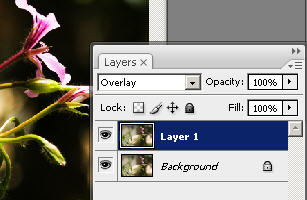 From the menu (along the top of the screen) select FILTER scroll down to the bottom of the mail list and hover over OTHER and click on High Pass.
From the menu (along the top of the screen) select FILTER scroll down to the bottom of the mail list and hover over OTHER and click on High Pass.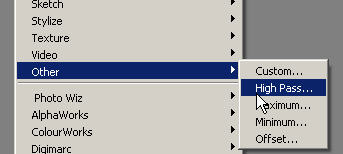 In the preview window your image looks rather like embossed pewter. Move the slider around to see what happens. For my image I chose a number a little over 9 pixels. If the Preview radio button has a tick in it you will see the actual results on your mail image.
In the preview window your image looks rather like embossed pewter. Move the slider around to see what happens. For my image I chose a number a little over 9 pixels. If the Preview radio button has a tick in it you will see the actual results on your mail image.Click OK
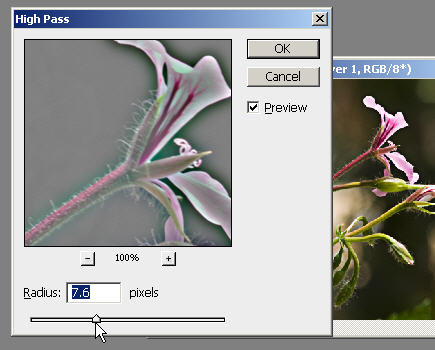 In the layers palette click the eye beside the layer off and on so that you can see the before and after results. When you feel that this is what you really want, flatten the image.
In the layers palette click the eye beside the layer off and on so that you can see the before and after results. When you feel that this is what you really want, flatten the image.The reason I like this method of sharpening is because you do not get the halo effect that happens with the Smart Sharpen or the other Sharpen methods. Take a look at this detail of the same picture done two ways.
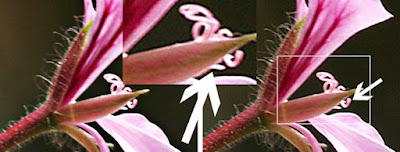 The one on the left was done using High Pass and the background is smooth as well as there being no dark halos around the pink petals. In the image on the right you might be able to see the dark line all around the petal and curly stamens - the centre enlargement is from the image on the right. In that you can clearly see the "noisy" background and the dark edge all around the bit of flower. For me that is all I need to see to encourage me to use the High Pass method of sharpening.
The one on the left was done using High Pass and the background is smooth as well as there being no dark halos around the pink petals. In the image on the right you might be able to see the dark line all around the petal and curly stamens - the centre enlargement is from the image on the right. In that you can clearly see the "noisy" background and the dark edge all around the bit of flower. For me that is all I need to see to encourage me to use the High Pass method of sharpening.AJ
No comments:
Post a Comment