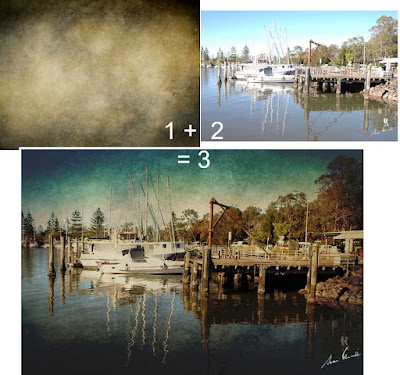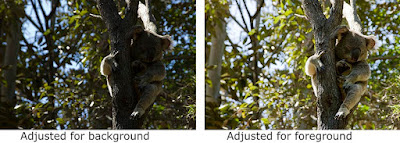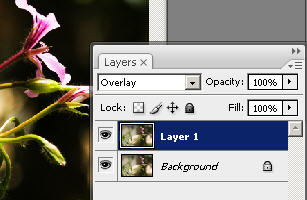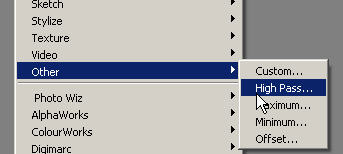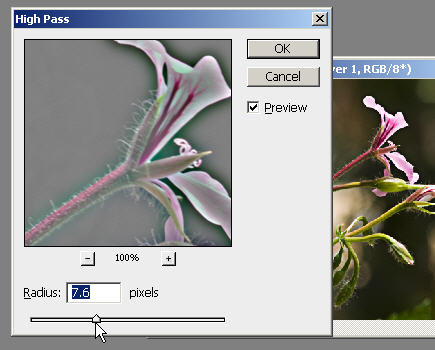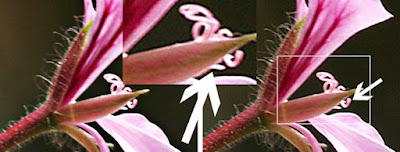I was recently asked how to make a signature in Photoshop or Photoshop Elements (any version), I am sharing the instructions I gave.
On a white piece of paper and using a reasonably thick ballpoint or
gel pen, write your signature that you wish to use on your photos as
your watermark.
Either use your camera to take a photograph of the signature or use a scanner.
Open the photograph or scan in Photoshop or Photoshop Elements.
Increase the contrast to make the white and black very definite and clean up any spots or marks.
Crop the image to leave hardly any space around the signature.
Click on Edit then on Define brush
In the pop up window, give the brush a name.
The brush has now been created and is ready to be used.
Open a picture.
Click on the brush tool and using the scroll besides the illustrations of the brush shapes, scroll right down to the very bottom.
To begin with your brush will be much too large so use the slider to change the size then, when hovering over the image to be signed, use the left square bracket key on the keyboard to reduce the size further.
Select the colour with which you are to sign your picture and click in an appropriate spot to imprint your signature.
Either use your camera to take a photograph of the signature or use a scanner.
Open the photograph or scan in Photoshop or Photoshop Elements.
Increase the contrast to make the white and black very definite and clean up any spots or marks.
Crop the image to leave hardly any space around the signature.
Resize so the largest side is 2000 pixels (doesn't matter what the
resolution is)
Click on Edit then on Define brush
In the pop up window, give the brush a name.
The brush has now been created and is ready to be used.
Open a picture.
Click on the brush tool and using the scroll besides the illustrations of the brush shapes, scroll right down to the very bottom.
To begin with your brush will be much too large so use the slider to change the size then, when hovering over the image to be signed, use the left square bracket key on the keyboard to reduce the size further.
Select the colour with which you are to sign your picture and click in an appropriate spot to imprint your signature.
Be consistent about where
you sign your images.
AJ